Each tool offers the possibility to export PDF reports.
You can change the appearance of the reports with our “White Mark“ solution.
Personalizing PDF reports can be easily done by following these steps:
- Go to the PDF personalization page
Click on account > PDF Styles.
2. Create a new theme
Choose a name for your new theme and save.
Your new theme will appear in the list of existing themes.
You can easily edit and delete personalized themes by clicking on the appropriate buttons.
3. Personalize the new theme
By clicking on the “Edit“ button, you’re now in the personalization section.
A tool set is available so that you can edit where the elements of the report are positioned:
- The “paragraph“ section lets you change the layout of the elements on the page (position, background color and text box).
- The “font family“ section lets you change the font (font type, italics, bold, underlined, character size and text color).
- The “margin“ section lets you change the selected paragraph margins (upper margin, lower margin, left and right).
- The “padding“ section lets you change the selected margin padding (upper padding, lower, right and left).
You can also personalize other elements of a report such as:
- Document title
- Document sub-title
- Front-page image
- Page title
- …
To do this, you just need to click on the element you want to change.
You can also add a JPG, PNG or GIF image onto the front-page of a report such as the logo of your company or other.
Once the changes have been made, you can save it by clicking on the button SAVE in the top-right corner or CLOSE if you want to delete the new changes or simply leave the editor.

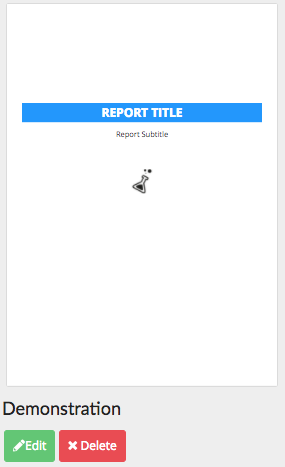
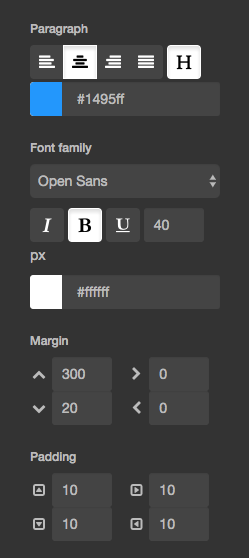
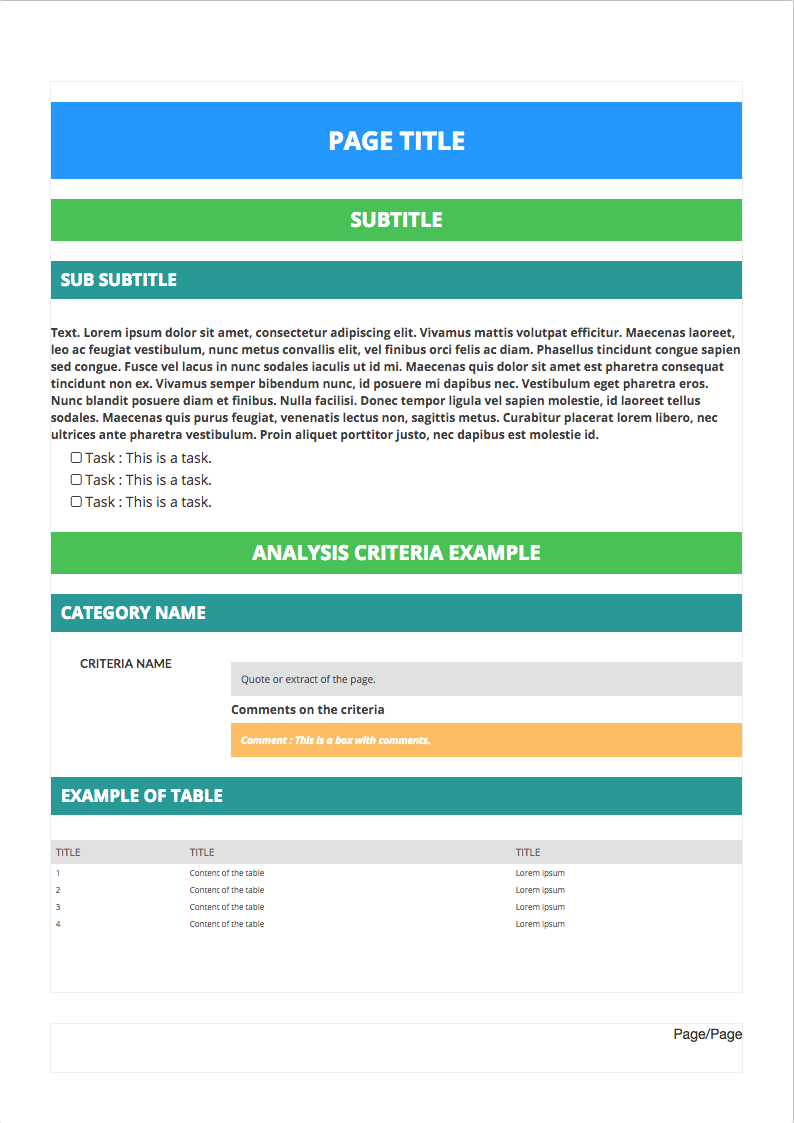
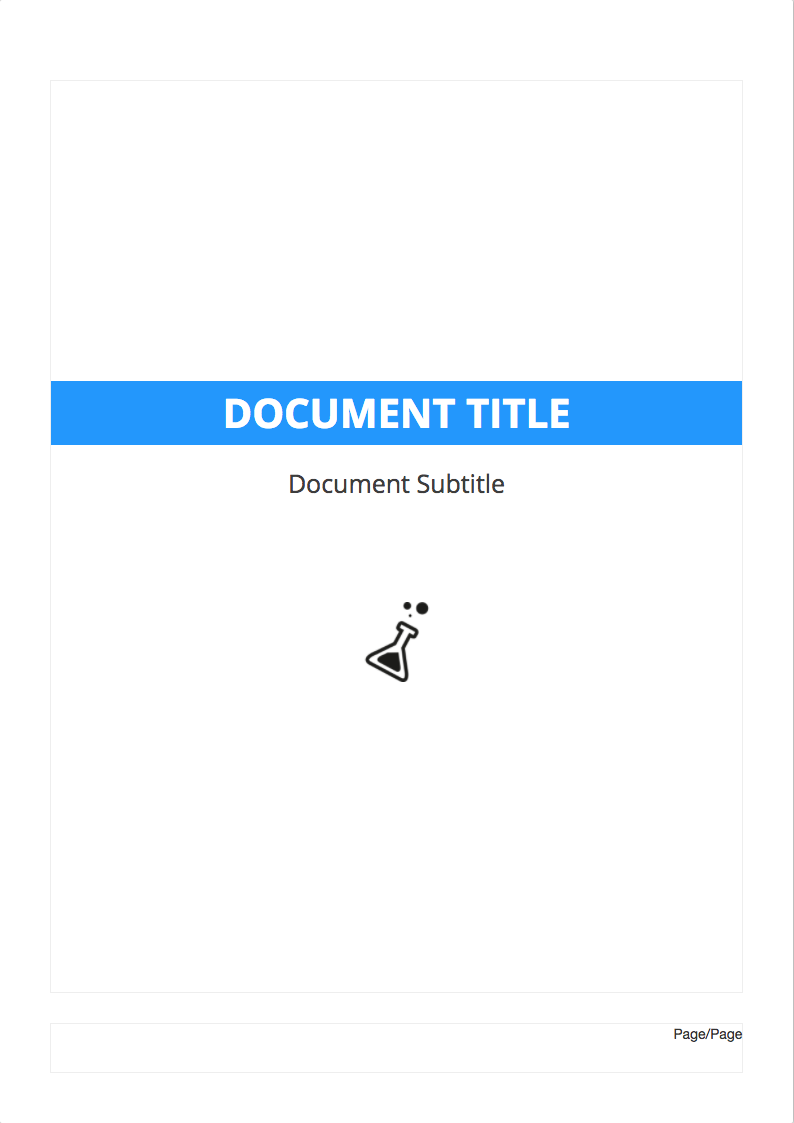
Gaelle
Comments